Navigating GA4 in a language you're not comfortable with can be challenging. Fortunately, changing the language in GA4 is a straightforward process. Here's a step-by-step guide to help you switch languages in GA4, ensuring you can analyze your data with ease.
Step 1: Access Your GA4 Account
First, you need to log into your Google Analytics account. Go to the Google Analytics website and sign in using your Google account credentials that have access to your GA4 property.
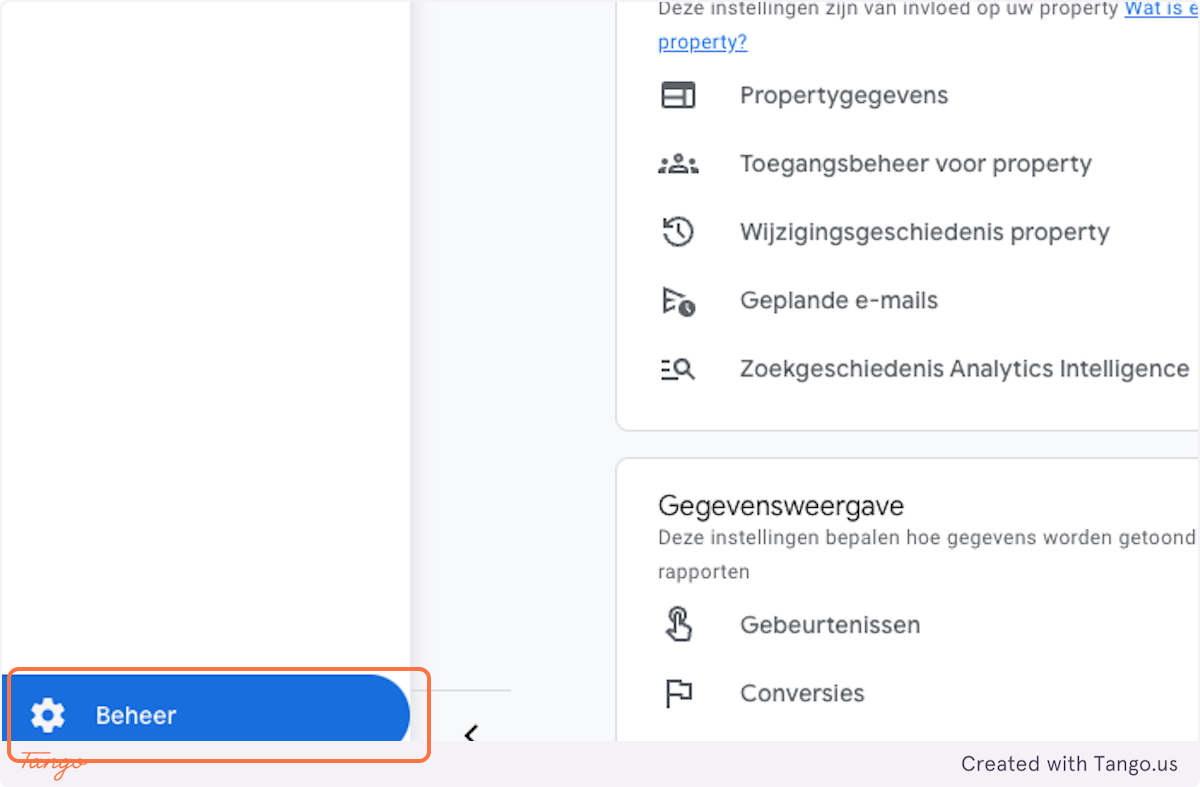
Step 2: Navigate to Admin Settings
Once logged in, you'll be directed to your GA4 dashboard. Look for the "Admin" gear icon at the bottom left corner of the page and click on it. This will take you to the Admin settings of your GA4 account.
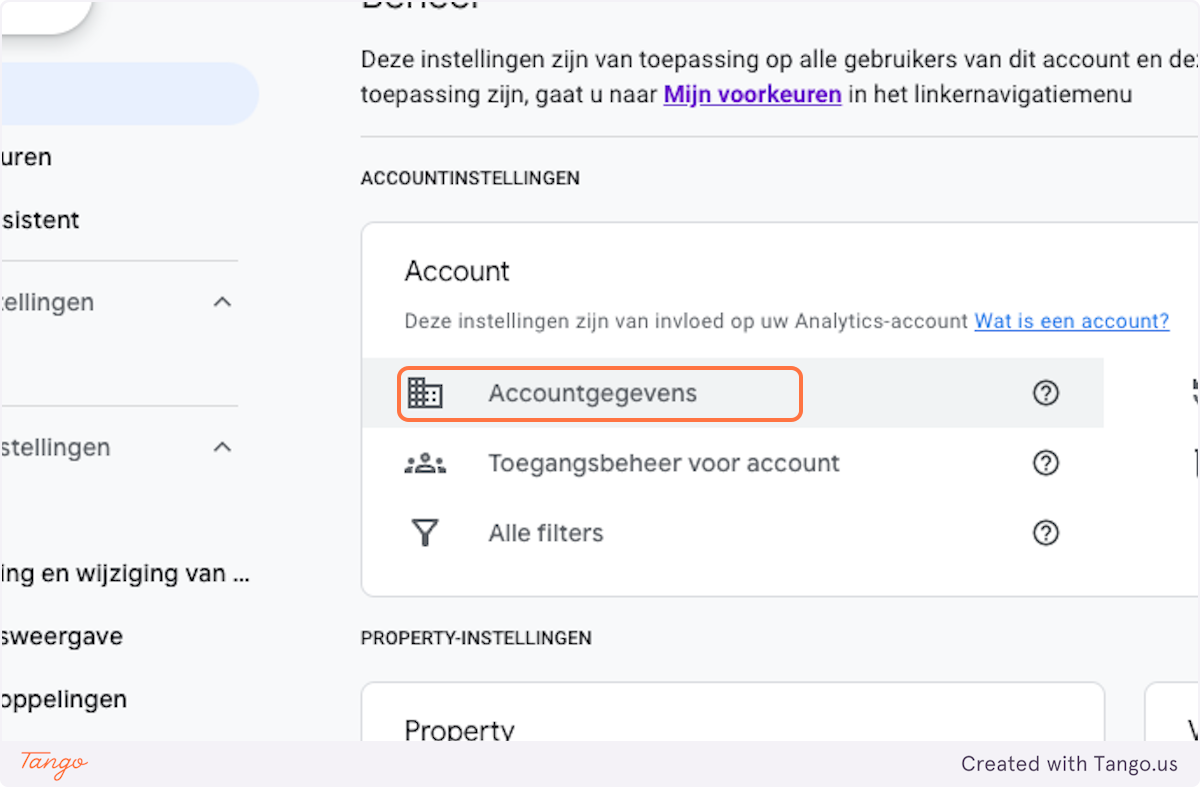
Step 3: Select Account Settings
In the Admin section, you'll see three columns: Account, Property, and View. Under the "Account" column, click on "Account Settings." This is where you can manage basic settings for your GA4 account, including the language preference.

4. Change the language Click on arrow_drop_down
In the "Account Settings" section, find the "Language" option. It might display the current language your GA4 account is set to. Click on the dropdown menu next to it to reveal a list of available languages.
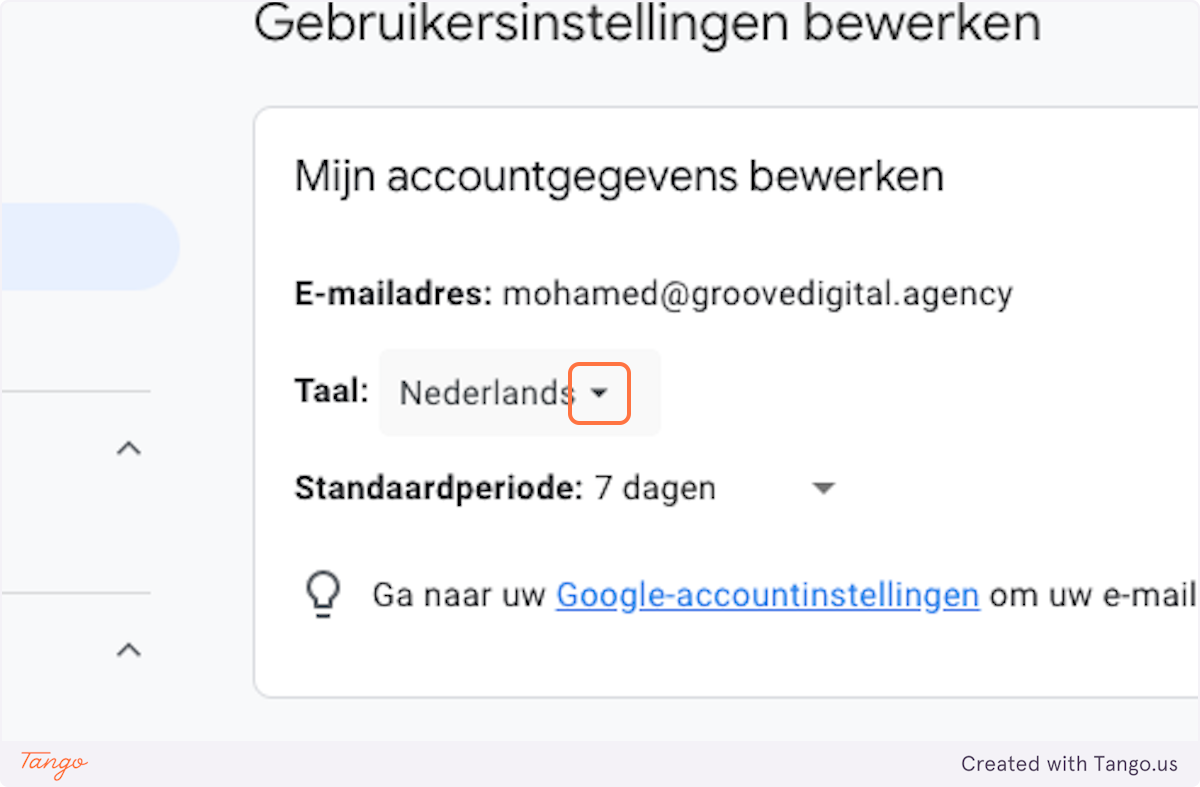
Read more: Top 10+ Expert Tips for Google My Business Optimization
Step 5. Type "english"
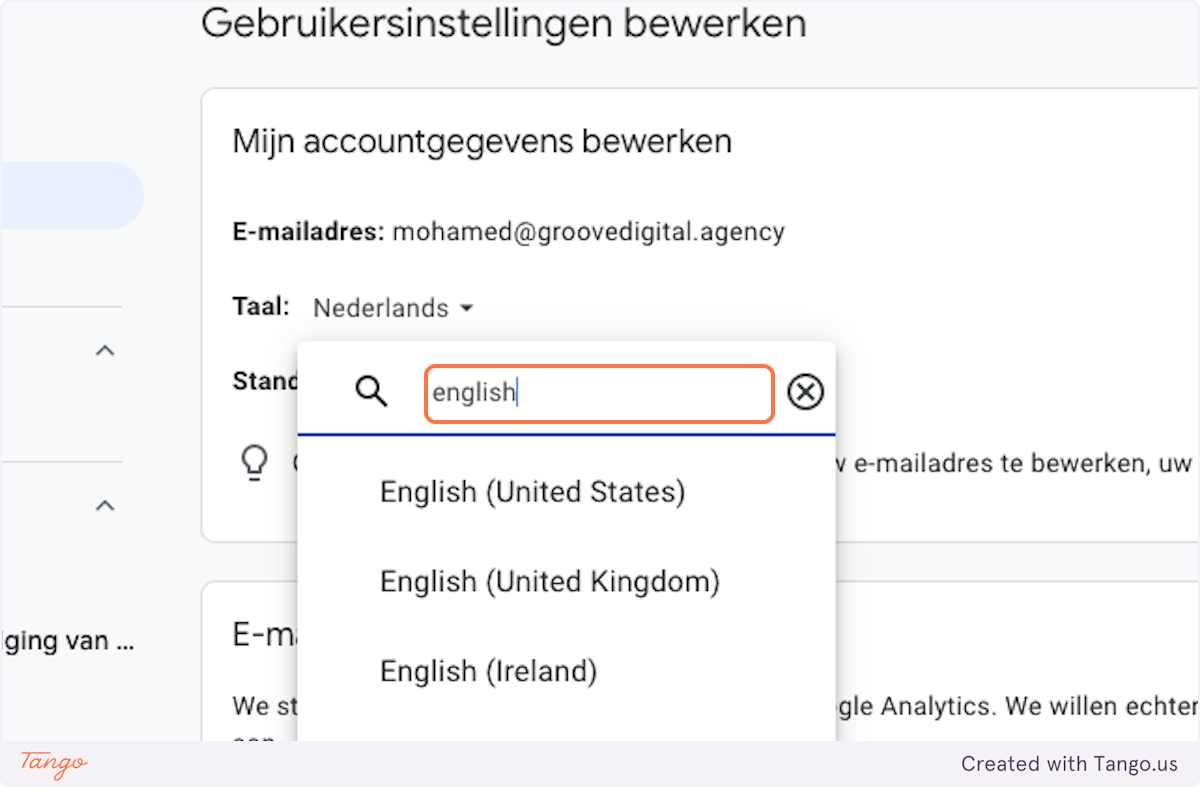
Get to know our SEO Specialist at https://www.sahardid.com/
Step 6. Click on English (United Kingdom)
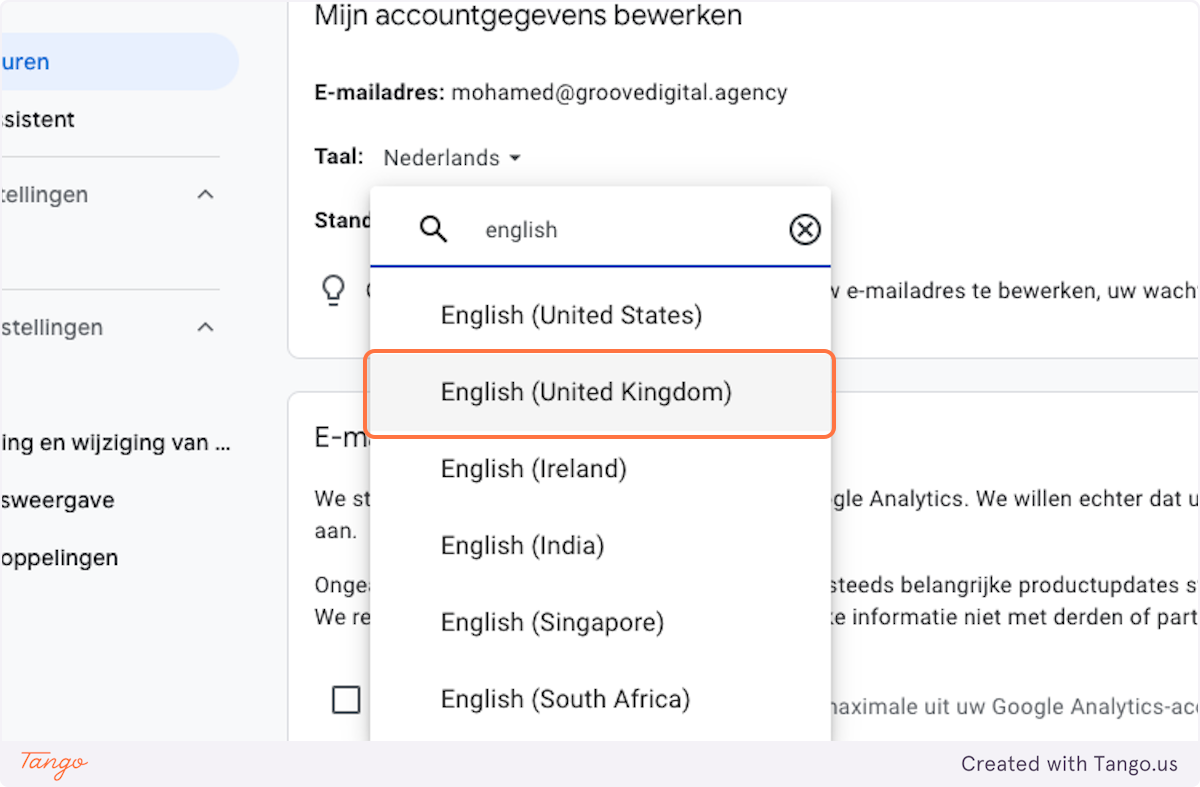
Step 7. Save Your Changes

Congratulations, you just changed the language of google analytics 🥳

Additional Tips: Check Performance and updates…
- If you're part of multiple GA4 accounts or properties, you might need to repeat these steps for each one if you want to change the language settings across all your GA4 properties.
- Remember that changing the language in GA4 does not alter the language settings of your Google account or other Google services. Those settings need to be managed separately.

Disclaimer: Please note that it may take a couple of days for Google to fully update and reflect the changes to your language settings in Google Analytics. If you do not see the language change immediately, please allow some time for the changes to take effect across all your GA4 properties
Maybe you don't give a damn about SEO.
But I know you care about money. Our clients' businesses have been transformed by our strategies. Could your business handle more customers and increased revenue? We help high-ticket entrepreneurs get results.Book a free 30-min discovery call with Rens.



.svg)
.jpg)
.jpg)
.jpg)
.jpg)
.jpg)
.jpg)
.jpg)
.jpg)
.jpg)

.jpg)
.jpg)

.jpg)


.jpg)
.jpg)

.jpeg)




%2520(1).webp)









.jpg)






