Hide Your IP Address in Google Analytics
This article shows how to exclude your IP address in Google Analytics to ensure better/reliable data in your reports. Your own visits are also included in the data of Google Analytics 4, which can lead to incorrect conclusions about the performance of your website. Fortunately, you can exclude your own IP address in Google Analytics 4. We will guide you step by step on how to create an internal IP filter.
Step 1: Find Your IP Address

First, let's take a look at what an IP address is. The IP address is a unique code, like a phone number, that identifies your online activities. For individuals, the IP address usually comes from the internet provider. If you want to know more about IP addresses, I recommend you take a look at the website Hoasted.
Step 2: Set Up the "Exclude IP Address" Filter
Log in to your Google Analytics account and select the correct account. Go to the admin menu and select the data stream on which you want to apply the IP filter. Enter the looked up IP address in the IP address text box. After activating your IP filter, the filter will have a permanent effect on the data collected by Google Analytics. Test the filter before activating it to ensure everything is working as intended.
1. Analytics Account: Click on 'Groove digital'
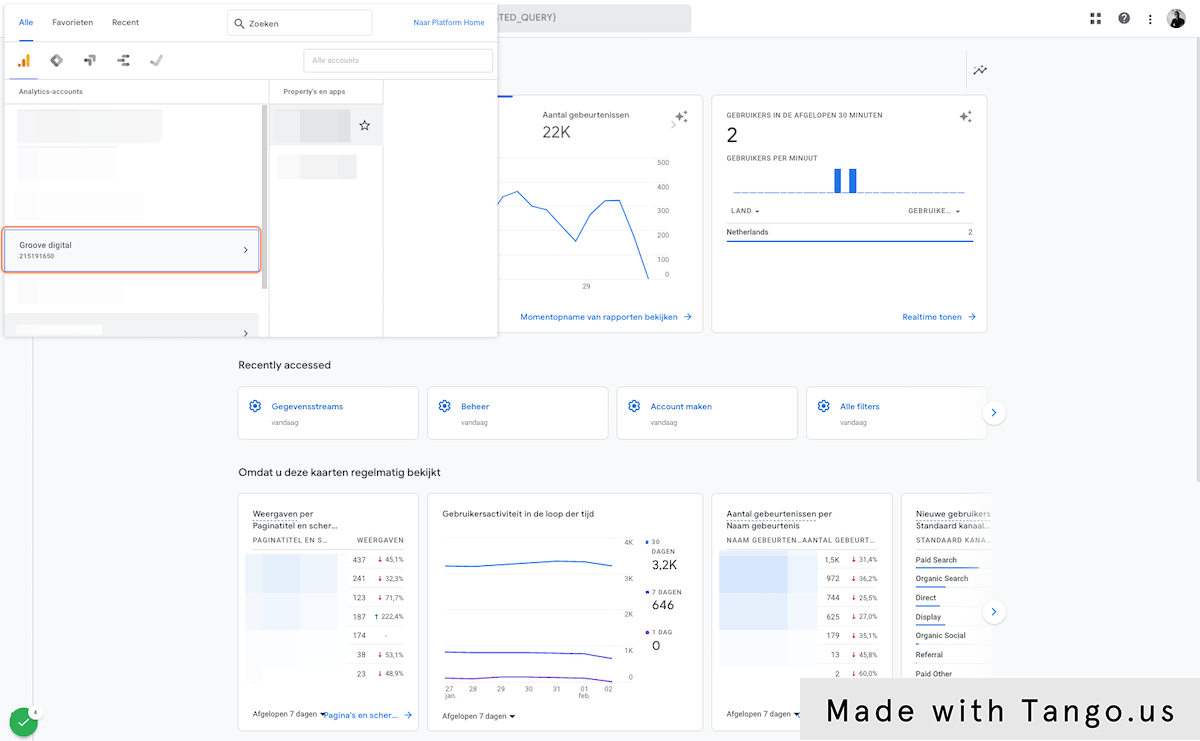
2. Click on option
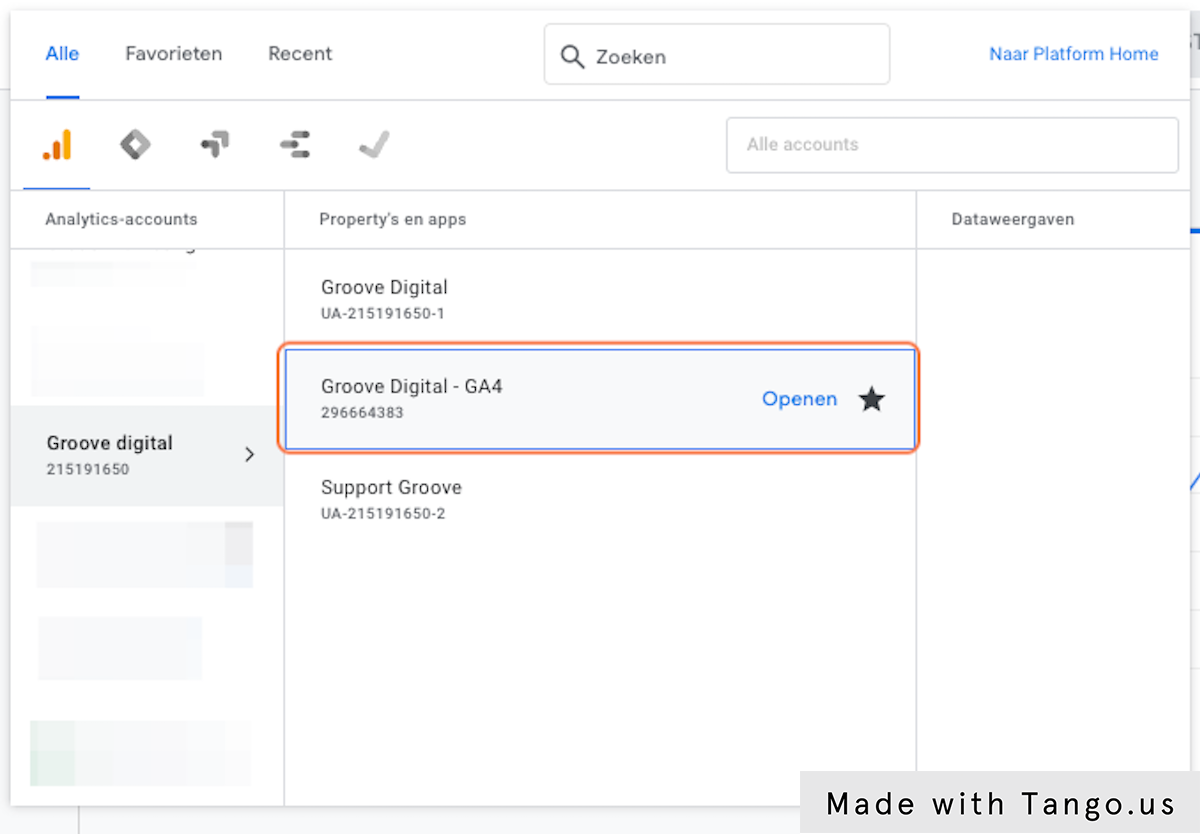
3. Go to Manage
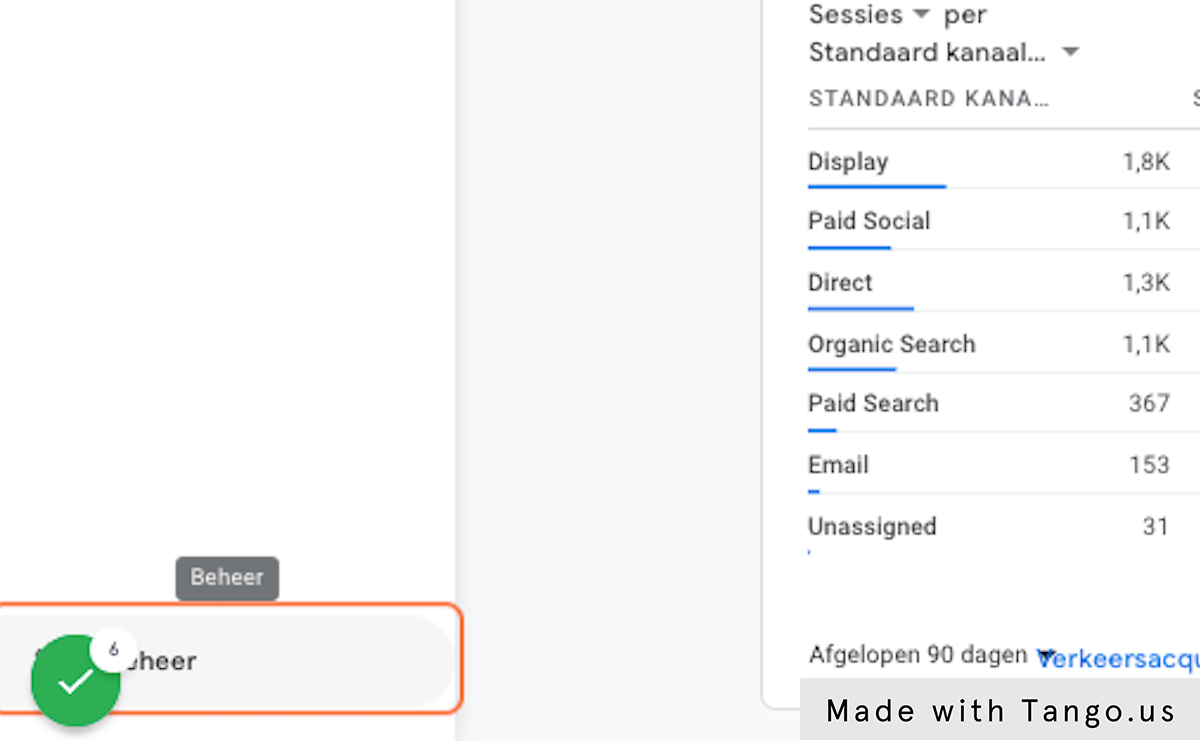
4. Click on Data Streams

5. Click on Stream Name




.svg)
.jpg)
.jpg)
.jpg)
.jpg)
.jpg)
.jpg)
.jpg)
.jpg)
.jpg)

.jpg)
.jpg)

.jpg)


.jpg)
.jpg)


.jpeg)




%2520(1).webp)








.jpg)






